Homarr is a modern, lightweight, and highly customizable dashboard that allows users to centralize and manage their self-hosted applications and services. It’s designed to be used in conjunction with Docker containers, making it easy for users to set up, configure, and manage their home server environments from a single interface. Homarr is ideal for people running a variety of services at home or on private servers, offering an intuitive interface that aggregates the status and access points of multiple apps and services.
Whether you’re running a few personal services like a media server or a more complex home lab with multiple applications, Homarr helps to simplify managing everything from a central location.
Key Features of Homarr
- Docker Integration: Homarr is designed to be run in a Docker container, making it easy to deploy, scale, and manage as part of a Docker-based setup.
- Self-Hosted Application Management: You can easily monitor and launch all your self-hosted applications from a single dashboard.
- Customizable Interface: The dashboard is highly customizable. You can adjust settings, themes, and icons, and add or remove services based on your needs.
- Support for Multiple Applications: Homarr supports integration with a wide variety of services, including media servers (Plex, Jellyfin, etc.), file management apps (Nextcloud, Filebrowser), monitoring tools, and more.
- Authentication: It supports role-based access control, so you can manage who has access to which parts of the dashboard.
- Mobile-friendly: The user interface is responsive, allowing easy use from mobile devices.
Setting Up Homarr with Docker
Setting up Homarr in a Docker container is a straightforward process. Here’s a step-by-step guide to get you started:
Prerequisites
- A server or machine with Docker installed (e.g., a Raspberry Pi, VPS, or local server).
- Basic familiarity with Docker and Docker Compose.
Set Up Docker Compose File
Now, we will define the docker-compose.yml file, which will specify the services (Homarr) and their corresponding icon and config files.
Create and open the docker-compose.yml file using your preferred text editor and add the following content to the file
services:
homarr:
container_name: homarr
image: ghcr.io/ajnart/homarr:latest
restart: unless-stopped
volumes:
- /var/run/docker.sock:/var/run/docker.sock # Optional, only if you want docker integration
- ./homarr/configs:/app/data/configs
- ./homarr/icons:/app/public/icons
- ./homarr/data:/data
ports:
- '7575:7575'Start the Containers
Now that your docker-compose.yml file is ready, you can start the containers using Docker Compose.
Run the following command from the directory where your docker-compose.yml file is located:
docker-compose up -dAccessing the Dashboard
Once the containers are up and running, you can access your Hommar dashboard instance by navigating to:
http://<your-server-ip>:7575Customizing the Homarr Dashboard
Homarr offers several ways to personalize the look and feel of your dashboard:
- Themes: You can choose between light and dark themes, and even customize your own with CSS.
- Widgets and Shortcuts: Add widgets for things like weather, system status, or application launchers.
- URL Links: Add your self-hosted applications by providing URLs, icons, and names to organize your services.
Downloading and setting custom icons
Homarr may also reference public repositories of icons, such as FontAwesome, Material Design Icons, or similar icon libraries, to automatically assign default icons to known services. These default icons are fetched from the web at runtime based on the service name or identifier.
Homarr allows users to customize the icons for each service or item added to the dashboard. To download free icon files, you can clone the following repositories and place the PNG files into the ./homarr/icons/ directory on your server. This will enable you to use the icons locally in your Homarr setup.
git clone https://github.com/NX211/homer-icons.git
git clone https://github.com/walkxcode/dashboard-icons.gitNow to set these icon files go to Appearance –> App icon —> Path = /icons/<name of the image>
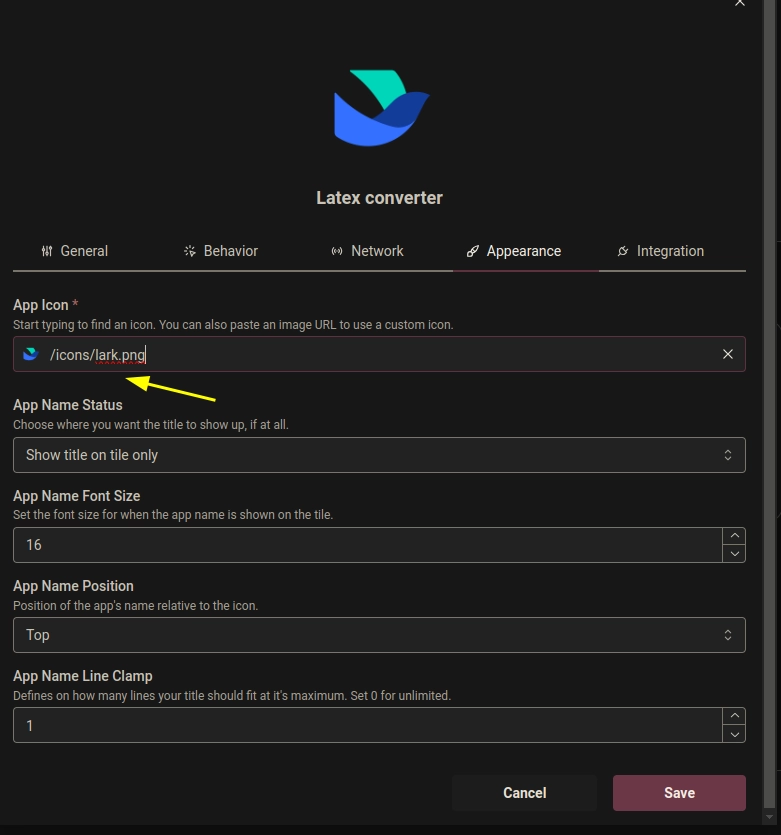
Conclusion
Homarr provides a simple yet powerful way to manage your self-hosted services from a centralized dashboard. By running it in a Docker container, you get the flexibility and portability of containerization, making it an excellent choice for tech enthusiasts, home server operators, or anyone looking to organize their digital services in one place.
With its ease of use, Docker integration, and customization options, Homarr is a fantastic solution for anyone looking to streamline the management of their self-hosted applications.
