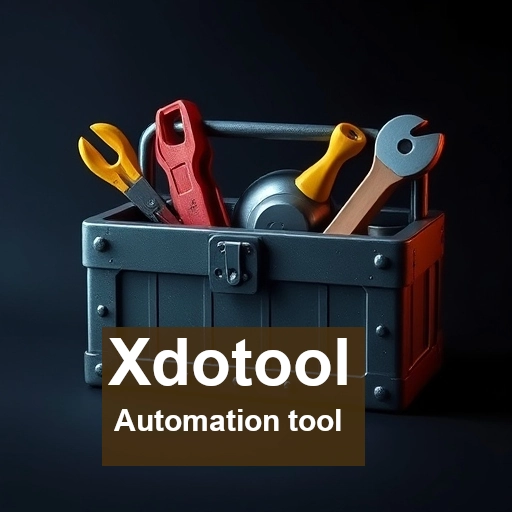In today’s fast-paced digital environment, automation is key to enhancing productivity and streamlining repetitive tasks. One powerful tool available for Linux users is xdotool. This command-line utility allows users to simulate keyboard input, mouse activity, and manipulate windows, making it an invaluable asset for automating various desktop tasks.
What is xdotool?
xdotool is a lightweight utility designed to automate tasks by simulating user interactions. Whether you want to automate form filling, create custom keyboard shortcuts, or manage window layouts, xdotool offers a flexible solution. Its ability to mimic keyboard and mouse events makes it particularly useful for scripting and automation in graphical environments.
Key Features
- Keyboard Simulation: xdotool can simulate keystrokes, allowing scripts to send commands to applications as if a user were typing them. This can include sending text, executing shortcuts, or even manipulating special keys like Alt, Ctrl, or Shift.
- Mouse Simulation: The tool can simulate mouse movements and clicks, enabling users to automate navigation through applications, menus, and web interfaces.
- Window Management: xdotool provides commands to interact with window properties. Users can search for windows, change their focus, move them, resize them, or even bring them to the foreground.
- Scripting Capabilities: xdotool can be easily integrated into shell scripts, making it suitable for complex automation tasks that require multiple steps and logic.
- Cross-Application Control: One of the standout features is its ability to interact with multiple applications simultaneously. This allows for comprehensive automation workflows that span different programs.
Installation
Installing xdotool is straightforward on most Linux distributions. For example, on Ubuntu or Debian-based systems, you can install it via the terminal:
sudo apt-get install xdotoolFor Fedora, use:
sudo dnf install xdotoolAnd for Arch Linux, simply:
sudo pacman -S xdotoolBasic Usage
Once installed, you can start using xdotool from the terminal. Here are a few basic commands to get you started:
Simulate Keystrokes:
Strings : To simulate typing “Hello World” in the currently active window:
xdotool type "Hello World"
#Type a message, with a 500ms delay for each letter:
xdotool type --delay 500 "Hello world"Key presses : To simulate key press
# sigle key press
xdotool key KP_Enter
# To press mulitple keys
xdotool key Super_L+Control_L+UpFinding the name of key
If you’re unsure about the name of a key, you can use the xev command to find out. Simply open your terminal and run xev. A new window will appear; when you press any key in that window, the name of the key will be displayed in the terminal. This is a handy way to identify key names for use with xdotool!.
Mouse Movement:
To move the mouse to the coordinates (x, y):
xdotool mousemove 100 200
# to move your mouse to the previous location
xdotool mousemove restoreMouse Click
# To left click
xdotool click 1
# To middle click
xdotool click 2
# To right click
xdotool click 3Window management
To focus a window by name (e.g., “firefox”):
# Retrieve the X-Windows window ID of the running Firefox window(s):
xdotool search --name "firefox" windowactivate
xdotool search --onlyvisible --name "firefex"
# Focus on the window with ID
xdotool windowfocus --sync <window-id>
# Get the ID of the currently active window:
xdotool getactivewindowConclusion
xdotool is a powerful tool that brings automation to the fingertips of Linux users. With its ability to simulate keyboard and mouse input and manage windows, it opens up a world of possibilities for enhancing productivity and streamlining tasks. Whether you’re a developer looking to automate testing, a user aiming to simplify your desktop interactions, or someone interested in creating custom scripts, xdotool can be a valuable addition to your toolkit. Embrace automation and let xdotool help you reclaim your time!