In the world of containerized applications, Docker and have revolutionized how developers and operations teams build, deploy, and manage software. However, working with these tools directly can be complex and daunting for those unfamiliar with the intricacies of command-line interfaces or YAML configuration files. Enter Dockge — a lightweight, open-source management UI for Docker that simplifies container management.
What is Dockge
Dockge is a powerful yet user-friendly tool for managing Docker Compose files on Linux systems. Featuring a sleek and intuitive web interface, it simplifies the management of Docker Compose stacks by allowing you to easily perform tasks such as creating, editing, starting, stopping, restarting, deleting, and updating your stacks—all from one place. Whether you’re a beginner or an experienced user, Dockge makes Docker Compose management effortless and efficient.
How to Install Dockge Using Docker Compose
One of the easiest ways to set up Dockge on a server is by using Docker and Docker Compose files.
Set Up Docker Compose File
Now, we will define the docker-compose.yml file, which will specify the services Dockge and its configurations.
services:
dockge:
image: louislam/dockge:1
restart: unless-stopped
ports:
- 5001:5001
volumes:
- /var/run/docker.sock:/var/run/docker.sock
- ./data:/app/data
# Stacks Directory
# ⚠️ READ IT CAREFULLY. If you did it wrong, your data could end up writing into a WRONG PATH.
# ⚠️ 1. FULL path only. No relative path (MUST)
# ⚠️ 2. Left Stacks Path === Right Stacks Path (MUST)
- /home/pi/dockge_compose/stacks:/home/pi/dockge_compose/stacks # change this
environment:
# Tell Dockge where to find the stacks
- DOCKGE_STACKS_DIR=/home/pb/dockge_compose/stacksStart the Containers
Now that your docker-compose.yml file is ready, you can start the containers using Docker Compose.
Run the following command from the directory where your docker-compose.yml file is located:
docker-compose up -dThis command will download the necessary Docker images (if not already downloaded), create the containers, and start the services in detached mode (background).
Access Dockge web gui
Once the containers are up and running, you can access your Dockge instance by navigating to:
http://<your-server-ip>:5001You should see the Dockge setup page. You’ll be asked to:
Create an admin account: Set the username and password for your Dockge admin account.
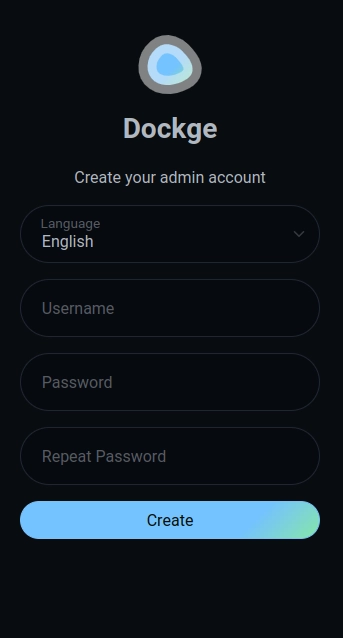
Creating your first stack
Once Dockge is up and running, it’s time to create your first stack. To do so, click the “Compose” button in the top left corner, then enter your stack in the text box on the right. Once you’re ready, simply click the “Deploy” button to deploy your stack.
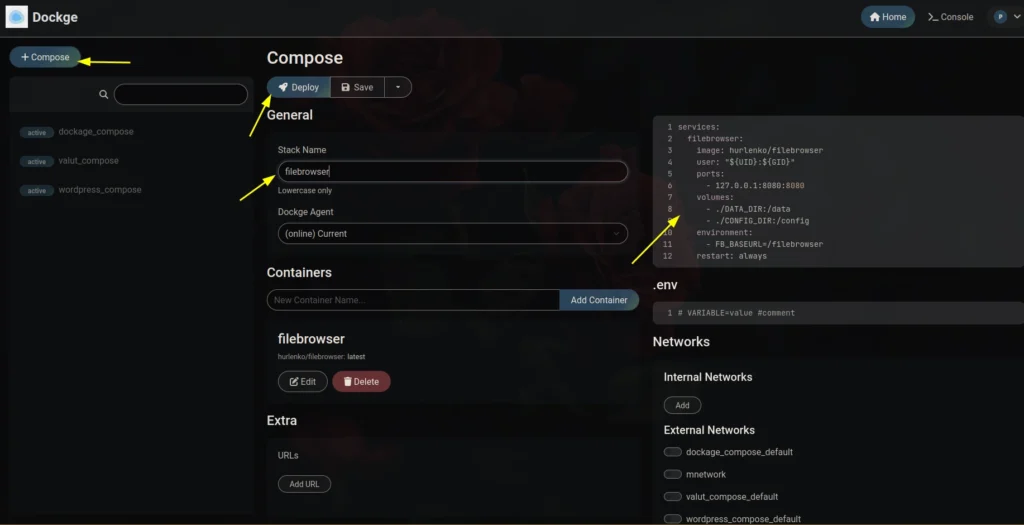
Conclusion
Dockge is an exceptionally user-friendly tool designed for effortlessly managing your Docker containers. With its sleek and responsive web interface, it streamlines the process of handling Compose files on your system, making container management quick and efficient.
